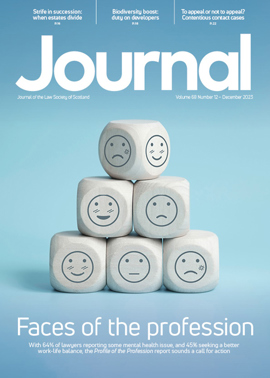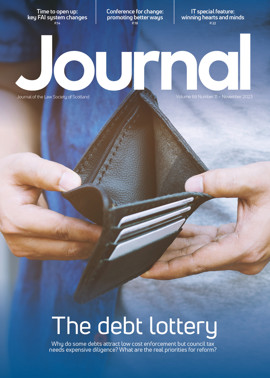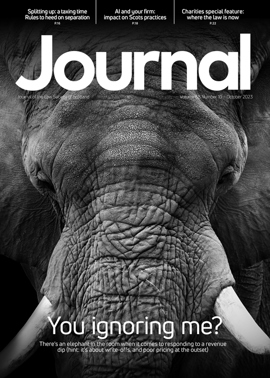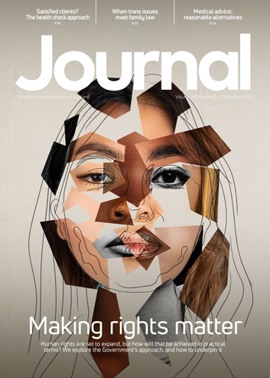Conversion course

Paperlessness – one word to strike fear into the hearts of most lawyers. Anyway, this article isn’t about the pros and cons of going paperless. There have been several very good articles in the Journal over the last couple of years – see for example April 2005, 26; August 2005, 40. This article is purely about how to do it and is based entirely on my own recent experience.
Earlier this year, after having to pay a student at one point to sort out an enormous amount of paper filing, I finally decided enough was enough and that paper had to go.
A scanner for starters
I’d been reading a lot about the paperless office on the net and realised that the first thing I was going to need was a decent (and hopefully inexpensive) scanner. Scanning technology has come a long away in the last few years and prices have plummeted. I eventually settled on a Fujitsu ScanSnap S500, which costs just under £300 and does colour as well. It scans single and double sides and outputs about 18 pages per minute. Unlike the previous flatbed scanners I’ve had, it scans directly to pdf, an absolute must for the paperless lawyer.
I should also mention that where the ScanSnap really pays its way is that it comes bundled with Adobe Standard, which you can upgrade to the full bhuna Professional package for only another £100 or so. As to whether you’d want to, space doesn’t allow me to go into the differences between the two packages. The two that may be worth mentioning as of most interest to lawyers, though, are first, that the Professional package allows users to enable certain editing functions to be carried out by those using Adobe Reader only; and secondly, the Professional version allows redaction to be applied to pdfs, whereas I think I’m correct in saying the Standard version doesn’t.
The ScanSnap also comes bundled with Abbyy FineReader OCR software, making it all in all a bit of a bargain. And no, I don’t get commission from Fujitsu, and yes, there are probably other products out there which do more or less the same job in a similar price range.
’Twas on a Monday morning
Anyway, one Monday in April this year, if I recollect rightly, I began the process. I started scanning all incoming mail – and so made my first mistake. I hadn’t thought about two basic issues. The first one was how to organise my paperless files, and the second one was whether it made sense to convert my existing paper files.
To deal with the second problem first, you have to think seriously about the hassle of converting a large number of files to digital format and whether it’s worth it for you. I’m a sole practitioner, so a lot of the hassle fell on me as I couldn’t afford to have my secretary spend hours on this. I ended up spending hours on the process myself – and frankly, it’s best not to think about just how long it all took. In any event, there is an easier way of doing what I did, but it’s way more expensive.
I eventually leased a combined printer/scanner/fax, which had a much faster feeding rate than the Fujitsu, and also allows a larger amount to be fed through in the input tray. The ScanSnap only takes about 25 pages in its input tray. However, both scanners will let you save each bundle of papers scanned in any single passthrough as a single pdf file. Acrobat Standard and Professional let you add subsequent file chunks – called binders – until you’ve done the whole lot. I eventually used this process to scan all my old correspondence files.
Keeping one’s Word
Basic Word documents were much less of a problem for me, because I’ve always kept individual client folders on my PC in which are stored all work created by me for that client – letters, file notes, and documents including statements, writs, motions etc. This makes it much faster for my secretary to create new letters and so on, as she can just cut and paste from what’s already there. It’s then a simple process to convert the documents to pdf if necessary, although leaving them in Word format means it’s easier to use them as templates or styles. Generally I keep both versions in my client folder.
Converting previous documents means I know for sure that my new document is exactly the same as the one before; but keeping the Word version also means that it’s easy to create new iterations of documents, for example a further motion for interim contact or to discharge a proof, a supplementary statement, and so on.
Think first
This brings me on to the next problem – how to organise files. Paperlessness is meaningless unless you seriously address this issue. I so wish I’d thought about this much more than I did before I embarked on the whole process. In any event, as I mentioned earlier, luckily in my office I’ve always kept client folders on my computer, subdivided into folders for letters, file entries, documents and so on. After going paperless, I decided to keep my existing system but to add another subfolder for incoming (scanned) correspondence. The problem was that it then became too difficult to move around the client folder quickly, since I had to navigate from folder to folder, and I then discovered that Windows doesn’t let you organise your files in strict chronological order.
I realised that what I needed was a system that would let me store everything in a single file that could then be bookmarked if I wanted, and more importantly scrolled through. Which brought me, rather late in the day, to greater use of pdf binders, as Acrobat calls them.
What I do now is to create a single pdf file called “correspondence”. Every incoming or outgoing letter, and every file note, is added to the file, which means then that I have a chronogically ordered file that can be scrolled through quickly to find whatever I need. As the file gets longer, I can decide to break it up, say year by year, or whatever periods I choose. You can also add bookmarks to make finding things even easier. Both Acrobat packages allow you to apply optical character reading (OCR) to your pdfs, allowing you to search for words or phrases. This means your correspondence file should be easily searchable, which is incredibly useful the longer the file gets.
It’s a matter of individual choice, but I prefer to keep my documents and other miscellanous stuff in separate folders. You might want to organise things differently, and you’ll be able to easily enough.
In any event, the process is much simpler if you decide just to make all new files digital and leave the existing ones in paper form. Alternatively, you can decide that your smaller paper files could easily be converted and just leave the larger ones as they are. You’ll eventually achieve more or less paper-lessness. Note the hyphen – although it’s becoming a clichÈ to say this, any resource on paperlessness will tell you, correctly in my opinion, that paper is never going to go away entirely. However what you’ll end up with is a lot less paper and – hopefully – hardly any.
Where to start
A final note – there are an awful lot of really good resources on the net for anyone thinking about going paperless. Just search for the words “paperless” and “lawyers”; but I’d strongly recommend the site www.pdfforlawyers.com as the first port of call.
Embrace the shredder and hug the scanner…
Al Gordon practises as Al Gordon Solicitor, Glasgow
Big issue: organising your files
To go paperless you have to seriously address the issue of how to organise files, says Al Gordon. The system he eventually adopted for quick access was to create a single pdf file for all letters, and file notes, in chronological order, bookmarked and searchable. He also recommends making all new files digital and leaving existing ones as paper, or only converting smaller files.
In this issue
- Discounting justice
- Common sense prevails
- Common sense prevails (1)
- Shaping the future
- Working in a one-stop shop
- Christmas lesson
- Games City
- OFT-related FAQs
- Sea change around the globe
- Covering the money gap
- Pre-trial priorities
- Personal touch
- Keeping money clean
- The lions sleep tonight
- Conversion course
- Family law risk management
- Too well known to challenge
- Temp sheriffs immune after all
- Camels and common sense
- Tough at the TUPE
- Are bloggers fair game?
- "This ain't tiddlywinks, mate"
- Scottish Solicitors' Discipline Tribunal
- Website reviews
- Book reviews
- Defining moment
- Clear view
- Joint conference success